However, using a "Go to Deep Standby" power timer, will mean that the Power ON or up time for the PVR can take up to 2 minutes when you power it on, which is an annoyance and nuisance.
But, if you couple a "Go to Deep Standby" Power Timer with a "Wake Up to Standby" Power Timer, you can get the best of both worlds - much reduced power consumption and heat, yet instant ON when you need it.
As an example for the settings you would need for these Timers, assume a typical viewing time window of between 6pm and midnight. Note that you will get a pop up message when the Go to Standby Timer kicks in, asking you to proceed or not, so if you still want to continue watching select NO. The message will sit there for 3 min before defaulting to YES and turn the PVR off to Deep Standby At any time you can of course turn the PVR ON or OFF with the Remote or Front panel.
To make sure that you have acquired the latest FTA or ICETV EPG guide and updated or fresh/refreshed Record Timers, you need to have this done before your viewing time. a Total of 15-20 minutes is all that this should take, but in my example I have allowed a whole hour. That is more than enough time of course, but also allows for the few occasions that you might want to start watching TV earlier.
The settings I used for the "Wake up to Standby" timer are as shown below. Now, because the T2 does not have exactly the same hardware as the T3/4 (no Front Panel), the timer also requires that an "End Time" is set and that a "Go to Standby" operation is set below the" End Time" (The T3/4 don't need to have an end time or Event after End Time set).
To get to the Power Timer Menu, do a long press on the power button on your remote (or Shift power if you're using the OpenWbif interface on your PC)
Press Up to get to Sleep Timer, then OK to get to the Menu below.
I have already set up the timers - you need to press the green Add button to open up a new/fresh timer.
Once you've completed it, ( you can either use the channel up/down rocker key or just use the numeric keypad to enter the numbers), then press the green OK to Save it, and then Exit to get back to the timer set up screen. Use the Help key on your Remote for help for all these settings.
Next create the Deep Standby timer by using the green ADD button again. It's the same power timer app; you just select different options. Set the times that suit you and Save it with the green button.
That's it. It all works like a charm